Why you should use AppConfig
16 April 2025
We all know that we should store our configuration in Git. But I have seen very often, that the config is kept together with the code. Why is it a problem? If you want to publish a new configuration, you have to rebuild and restart the whole app (unless you have a good CI/CD caching strategy). In either case, it's better when you are able to quickly change the settings. Therefore, today I want to talk with you about possibilities to store the configuration. In this blog post I will first create an example infrastructure and application and then we can focus on the settings for this app.
Traditional approaches
As I have already mentioned, normally the configuration is kept in the
repository with code. Other often used approach is to configure the app using
environment variables. In AWS world these are often Systems Manager Parameter
Store, Secrets Manager, S3 Objects, EC2 User Data or CodeDeploy. The first two
simply keep the values for env variables. In S3 we can either save any freeform
configuration or store an .env file, that integrates very well with AWS. EC2
User Data and CodeDeploy can just change the application during either instance
start or on new deployment by creating or downloading a new environment file.
Of course there are other approaches such as databases (DynamoDB, RDS), file
storages (EFS, FSx), etc. Databases are often the standard way but you need to
program the logic to load configuration from them. Other file storages will
function similar to User Data, CodeDeploy or S3 - you need to restart the app
or program a logic to reload it dynamically. We will focus only on the first
three approaches that easily create environment variables in AWS Elastic
Container Service.
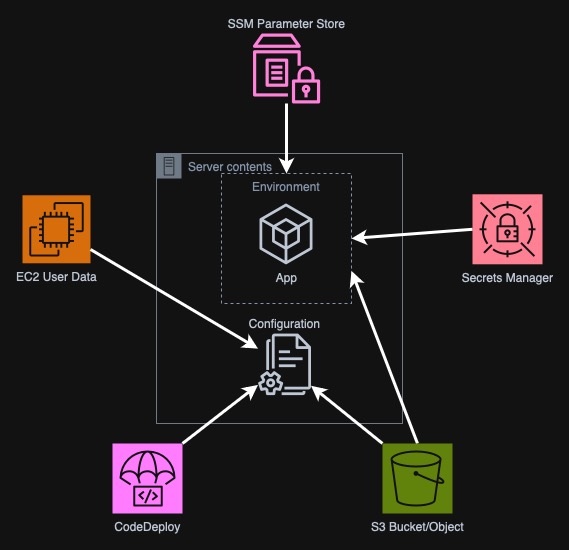
Base infrastructure
Before we can create an app, we need some infrastructure with all the necessary resources. In this repository you can find all the structures. The image below presents all the parts of the infra. We have here a VPC with all the subnets, security groups (not in the picture). The load balancer and Route53 domains allow us to access the application from the Internet. SSL certificates are created with ACM so that we can use secure connection. The app itself will run in an ECS Cluster that is currently empty. However, as I plan to place the application in a private subnet, we will need to also add some VPC Endpoints to give access to AWS Services (this is the expensive part, remember to tear down infra in case you are testing this project.)
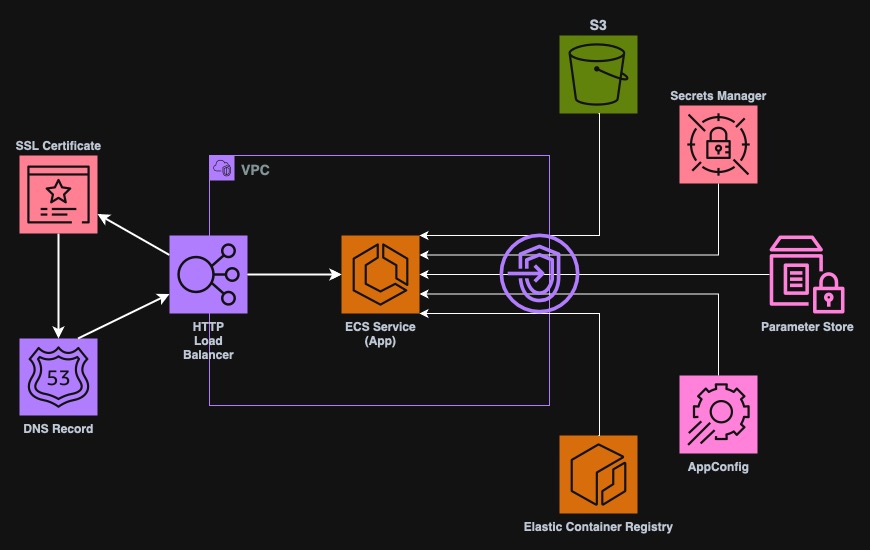
I assume that you have your own domain and that the zone is already managed by AWS Route53. If not, you will need to perform some changes, such as removing ACM certificate, creating a plaintext HTTP listener and so on.
We build the app
As we already have the entire infrastructure ready, we can finally build the
app. It will be a simple Python web app that only displays the environment
variable values. FastAPI is a perfect choice for this. Of course we need to
pack this app into a Docker image. I (or rather Claude) have created a file
called app.py in a new app directory. There are also two other directories,
namely templates and resources that hold HTML templates, and CSS and JS
files respectively. I have also added requirements.txt with all the libraries
we have to install and a Dockerfile. You can find all the files in the Git
repository under
appconfig-example/79e65b7/app.
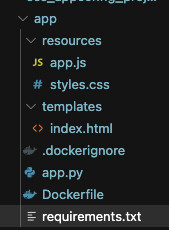
However, let's focus on app.py for now, which is the file that contains all
the logic and usage of the features described in this post.
from fastapi import FastAPI, Request
from fastapi.responses import HTMLResponse, JSONResponse
from fastapi.templating import Jinja2Templates
from fastapi.staticfiles import StaticFiles
import os
from datetime import datetime
app = FastAPI()
# Mount static files directory
app.mount("/static", StaticFiles(directory="resources"), name="static")
templates = Jinja2Templates(directory="templates")
@app.get("/", response_class=HTMLResponse)
async def read_env_variables(request: Request):
return templates.TemplateResponse(
"index.html",
{
"request": request,
"ssm_parameter": os.getenv("SSM_PARAMETER", "Not Set"),
"ssm_secret_parameter": os.getenv("SSM_SECRET_PARAMETER", "Not Set"),
"s3_env_parameter": os.getenv("S3_ENV_PARAMETER", "Not Set"),
"secrets_manager_parameter": os.getenv("SECRETS_MANAGER_PARAMETER", "Not Set"),
"now": datetime.now
}
)
@app.get("/refresh")
async def get_env_variables():
return JSONResponse({
"ssm_parameter": os.getenv("SSM_PARAMETER", "Not Set"),
"ssm_secret_parameter": os.getenv("SSM_SECRET_PARAMETER", "Not Set"),
"s3_env_parameter": os.getenv("S3_ENV_PARAMETER", "Not Set"),
"secrets_manager_parameter": os.getenv("SECRETS_MANAGER_PARAMETER", "Not Set"),
"last_refresh": datetime.now().strftime("%Y-%m-%d %H:%M:%S")
})
We have here three endpoints. First is the root main page, that simply shows
formatted HTML with all the environment variables we have listed here. If they
are not present it should simply show Not Set. The second endpoint /refresh
simply returns the same values but as JSON that we can use for dynamic
reloading. And lastly, we have /static/ directory that will serve JS and CSS
files to make the app more testable and readable. With each web request, the
variables should be reloaded from the system's environment. First, let's run
it locally to see how it goes.
$ docker build -t ppabis/appconfig-example .
$ docker run --rm -it \
-p 8080:8080 \
-e SSM_PARAMETER="fake parameter" \
ppabis/appconfig-example
INFO: Started server process [1]
INFO: Waiting for application startup.
INFO: Application startup complete.
INFO: Uvicorn running on http://0.0.0.0:8080 (Press CTRL+C to quit)
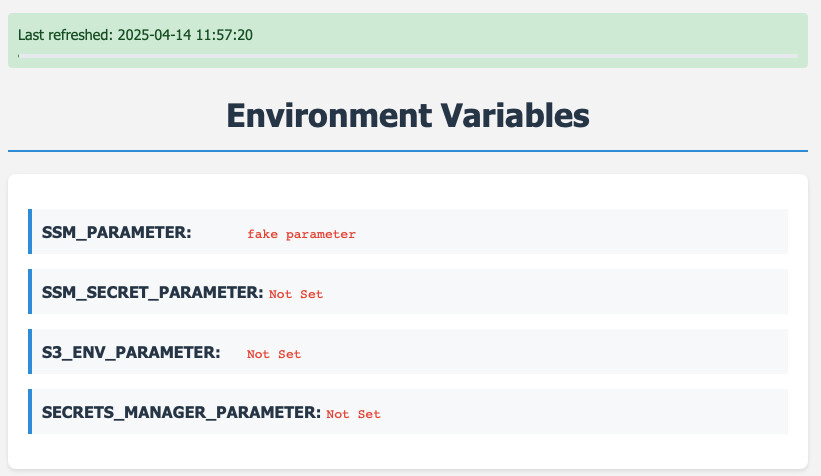
Great, the app starts, we see the page and one of the environment variables is loaded. Let's start by defining the configuration in the AWS services and then running the app in the ECS Cluster.
Configuration Options
We create some example configurations. They will be kept in SSM Parameter Store, AWS Secrets Manager and and S3 bucket. Here is an example in Terraform.
### SSM Parameter Store
resource "aws_ssm_parameter" "ssm_parameter" {
name = "/appconfig_demo/ssm_parameter"
type = "String"
value = "Not so secret config"
}
resource "aws_ssm_parameter" "secure_string_parameter" {
name = "/appconfig_demo/secure_string_parameter"
type = "SecureString"
value = "Secret-API-Key-123123456"
}
### Secrets Manager
resource "aws_secretsmanager_secret" "ssm_secret_parameter" {
name = "appconfig_demo_secret"
}
resource "aws_secretsmanager_secret_version" "ssm_secret_parameter_version" {
secret_id = aws_secretsmanager_secret.ssm_secret_parameter.id
secret_string = "Secret.Password"
}
### S3 Environment File
resource "aws_s3_bucket" "s3_bucket" {
bucket = "my-s3-bucket-with-configuration"
}
resource "aws_s3_bucket_object" "environment_file" {
bucket = aws_s3_bucket.s3_bucket.bucket
key = "parameters.env"
content = <<-EOF
S3_ENV_PARAMETER="Another configuration field"
EOF
}
We have here four types of configurations. First we can store a simple parameter
in Systems Manager that is not a secret. But another option is to store a
password or an API key with SecureString in SSM or a as a secret in Secrets
Manager. Secrets Manager has more advantages, like password rotation but also
costs more. Another very convenient option is an S3 bucket where we can store a
whole list of configuration values - but this is a bit harder to make secure.
All these values will be delivered to the app as environment variables.
Uploading the app to ECR
Before we can run the app on ECS, we have to have it in Elastic Container
Registry. I created a full Terraform pipeline that builds the Docker image and
uploads it to ECR. The kreuzwerker/docker provider is configured dynamically
and uses a fresh authorization token from AWS. Changing the image_tag variable
triggers a new build and push.
# Create repository
resource "aws_ecr_repository" "application_repository" {
name = "appconfig-demo"
tags = { Name = "appconfig-demo" }
force_delete = true
}
# Build the image
resource "docker_image" "application_image" {
depends_on = [aws_ecr_repository.application_repository]
name = "${aws_ecr_repository.application_repository.repository_url}:${var.image_tag}"
keep_locally = true
build {
context = "app"
dockerfile = "Dockerfile"
}
}
# Authenticate to ECR
data "aws_caller_identity" "current" {}
data "aws_region" "current" {}
data "aws_ecr_authorization_token" "token" {
registry_id = "${data.aws_caller_identity.current.account_id}.dkr.ecr.${data.aws_region.current.name}.amazonaws.com"
}
provider "docker" {
registry_auth {
address = "${data.aws_caller_identity.current.account_id}.dkr.ecr.${data.aws_region.current.name}.amazonaws.com"
username = data.aws_ecr_authorization_token.token.user_name
password = data.aws_ecr_authorization_token.token.password
}
}
# Push to ECR
resource "docker_registry_image" "application_image" {
depends_on = [docker_image.application_image]
name = "${aws_ecr_repository.application_repository.repository_url}:${var.image_tag}"
keep_remotely = true
}
Running the app on ECS
As we have the app in ECR already, we can now pull it from ECS. For simplicity,
in the code I used a module terraform-aws-modules/ecs. It not only creates a
cluster but also the service, task definition, IAM roles, and so on. This module
can get pretty deeply nested but let's go through all the parts.
module "ecs" {
source = "terraform-aws-modules/ecs/aws"
version = "5.12.0"
cluster_name = "appconfig-demo"
services = {
appconfig-demo = {
cpu = 512
memory = 1024
name = "appconfig-demo"
subnet_ids = data.aws_subnets.private_subnets.ids
runtime_platform = {
cpu_architecture = "ARM64"
operating_system_family = "LINUX"
}
security_group_rules = {
alb_ingress_8080 = {
type = "ingress"
from_port = 8080
to_port = 8080
protocol = "tcp"
description = "Service port"
source_security_group_id = data.aws_security_group.alb_sg.id
}
egress_all = {
type = "egress"
from_port = 0
to_port = 0
protocol = "-1"
cidr_blocks = ["0.0.0.0/0"]
}
}
load_balancer = {
service = {
target_group_arn = data.aws_alb_target_group.target_group.arn
container_name = "app"
container_port = 8080
}
}
container_definitions = {
app = {
image = "${data.aws_ecr_repository.application_repository.repository_url}:${var.image_tag}"
essential = true
port_mappings = [
{
name = "app"
containerPort = 8080
protocol = "tcp"
}
]
secrets = [
{
name = "SSM_PARAMETER"
valueFrom = data.aws_ssm_parameter.ssm_parameter.arn
},
{
name = "SSM_SECRET_PARAMETER"
valueFrom = data.aws_ssm_parameter.secure_string_parameter.arn
},
{
name = "SECRETS_MANAGER_PARAMETER"
valueFrom = tolist(data.aws_secretsmanager_secrets.secrets.arns)[0]
}
]
environment_files = [
{
type = "s3"
value = var.env_file_s3_arn
}
]
} # end of app =
} # end of container_definitions
} # end of appconfig-demo =
} # end of services
} # end of module.ecs
In the services block, we define all the needed services. We will start only
one service here called appconfig-demo. We define the standard values such as
CPU, memory, name and runtime. As I am building the image on Mac M1, I need to
use ARM64. If you use Linux or Windows on a ThinkPad or Dell, you will
probably need to change this to X86_64. Then we need to select subnets in
which the service will run. I used a data source to get all private subnets
created in the vpc module. Then we create a new security group - I allow here
all the traffic out and just port 8080 in from the load balancer. Speaking of
load balancer, we need to also define with which target group our services has
to be associated with when deploying and scaling in or out.
Finally, we get to the container definitions. Here I use also data source to
find the ECR repository with our app and use the tag defined in a variable. We
also need to expose port 8080 and then we can set up all the environment
variables. Here I use secrets block to define the values from SSM Parameter
Store, Secrets Manager and environment_files block to define the S3 path to
the environment file. What is important is that the path to S3 is in the
following format arn:aws:s3:::bucket-name/path/to/file.env. Each environment
file must end with .env. After we build our infra now, we should have the
service deployed behind a load balancer.
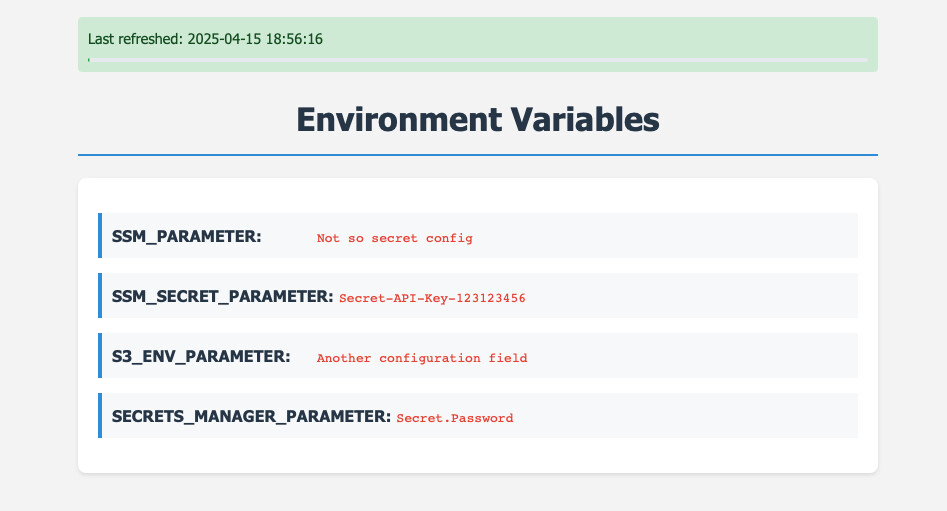
Creating configuration in AppConfig
AWS AppConfig is another service that allows us to store configuration for our application. What is special about this service is that is designed to:
- version the configurations,
- roll it out gradually or rollback,
- create filters that can be used to create conditions for the configuration (for example only specific country sees the new feature),
- create validators using Lambda,
- include the local AppConfig Agent that can be used to retrieve and cache the config so that we don't pay for too many requests.
Each configuration consists of several parts. First is the application. This is a top-level container. Then we have environment which can be used to create separate steps or types of deployments such as production, staging, desktop, mobile, etc.
Another thing is configuration profile - this is somewhat similar to schema in a
database. It comes in two flavors - feature flags or freeform. Feature flags
require a specific structure and freeform, as the name suggests, is
unstructured. Here we also define the location of the configuration and the
validators in Lambda. I will use only hosted configuration type (so that we
don't have to deal with SSM or S3) and no validators.
Next we have configuration version that contains the actual content and content type of the configuration such as JSON, YAML or JSON for Feature Flags type. Each such configuration is deployed either all at once or gradually to an environment.
Below I present you the diagram how the parts are related to each other.
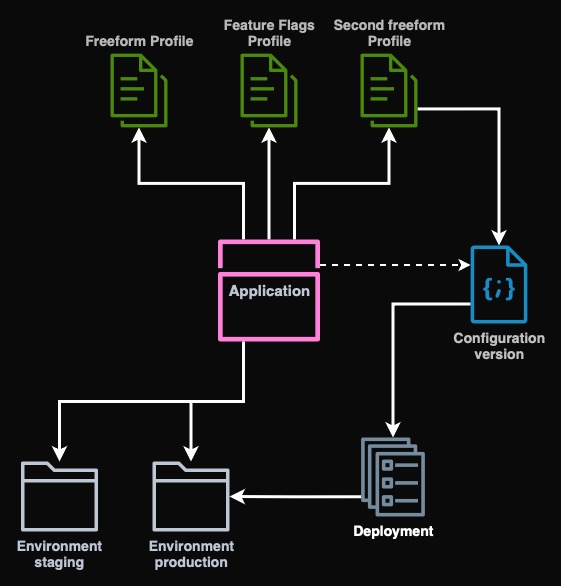
We will define in Terraform all of the mentioned parts. I will use hosted
profile, a freeform YAML configuration and deploy it all at once to live
environment.
resource "aws_appconfig_application" "appconfig_application" {
name = "appconfig-demo"
}
resource "aws_appconfig_environment" "live" {
name = "live"
application_id = aws_appconfig_application.appconfig_application.id
}
resource "aws_appconfig_configuration_profile" "prof" {
application_id = aws_appconfig_application.appconfig_application.id
name = "main"
location_uri = "hosted"
description = "Example profile"
}
resource "aws_appconfig_hosted_configuration_version" "live_main" {
application_id = aws_appconfig_application.appconfig_application.id
configuration_profile_id = aws_appconfig_configuration_profile.prof.configuration_profile_id
content_type = "application/yaml"
content = <<-EOF
background: '#1145cd'
EOF
}
resource "aws_appconfig_deployment" "live_main" {
application_id = aws_appconfig_application.appconfig_application.id
configuration_profile_id = aws_appconfig_configuration_profile.prof.configuration_profile_id
configuration_version = aws_appconfig_hosted_configuration_version.live_main.version_number
environment_id = aws_appconfig_environment.live.environment_id
deployment_strategy_id = "AppConfig.AllAtOnce"
description = "Deployment of live environment"
}
Connecting our application to AppConfig
I will use the AppConfig Agent sidecar container in ECS because it is much
easier to use than AWS APIs. It also has built in caching and is exposed on port
2772 with a super easy to use HTTP API. We just need to install requests to
our container and we are almost ready to go. As I use YAML configuration
(everybody knows it's superior to JSON), I will also need the PyYaml package.
In the new file config.py, I created the following two functions. get_config
will try to retrieve the configuration from the AppConfig Agent. In case of
problems an exception will be raised. The other function get_value will try
to retrieve the configuration field (assuming that the config is a dictionary)
and in case of any problems, the default value will be returned back. At the
top I defined variables where you specify application, environment and profile
names, the same as in Terraform above.
import requests, yaml
APPLICATION="appconfig-demo"
ENVIRONMENT="live"
PROFILE="main"
def get_value(key, default):
try:
c = get_config()
except Exception as e:
print(f"Error: {e}")
return default
if not isinstance(c, dict):
return default
if key in c:
return c[key]
return default
def get_config():
req = requests.get(f"http://localhost:2772/applications/{APPLICATION}/environments/{ENVIRONMENT}/configurations/{PROFILE}")
if req.status_code >= 200 and req.status_code < 300:
if req.headers.get("Content-Type") == "application/yaml":
return yaml.safe_load(req.text)
else:
return req.text
else:
raise Exception(f"{req.status_code}: {req.text}")
Now I want to add the values to the main page. In the app.py file I add the
import of get_value and add the background to the functions that return the
configuration to the application.
...
from config import get_value, get_feature_flag
@app.get("/", response_class=HTMLResponse)
async def read_env_variables(request: Request):
return templates.TemplateResponse(
"index.html",
{
"request": request,
"background": str(get_value("background", "#e3ffe3")),
...
}
)
@app.get("/refresh")
async def get_env_variables():
return JSONResponse({
"background": str(get_value("background", "#e3ffe3")),
"ssm_parameter": os.getenv("SSM_PARAMETER", "Not Set"),
...
})
However, our application will still not work. We need sidecar container and also
the IAM permissions for AppConfig. Because we placed our app in a private
subnet, we will also need to add VPC Endpoint for AppConfig and create a private
ECR repository to copy over the AppConfig Agent image. I will again use docker
provider to push the image to a new ECR repo.
resource "aws_ecr_repository" "appconfig_agent_repository" {
name = "appconfig-agent"
force_delete = true
}
resource "docker_image" "appconfig_agent_image" {
name = "public.ecr.aws/aws-appconfig/aws-appconfig-agent:2.x"
}
resource "docker_tag" "appconfig_agent_image_tag" {
source_image = docker_image.appconfig_agent_image.image_id
target_image = "${aws_ecr_repository.appconfig_agent_repository.repository_url}:latest"
}
resource "docker_registry_image" "appconfig_agent_image" {
depends_on = [docker_tag.appconfig_agent_image_tag]
name = "${aws_ecr_repository.appconfig_agent_repository.repository_url}:latest"
keep_remotely = true
}
Now I will add the container to our ecs module. Also below the module, I add
some extra IAM permissions to the task role, so that it is allowed to access
AppConfig service, because it is not included in the module by default.
module "ecs" {
...
container_definitions = {
app = {
image = "${data.aws_ecr_repository.application_repository.repository_url}:${var.image_tag}"
...
} # end of app =
agent = {
image = "${data.aws_ecr_repository.appconfig_agent_repository.repository_url}:latest"
essential = true
port_mappings = [
{
name = "agent"
containerPort = 2772
}
]
} # end of agent =
}
...
}
# Add some permissions
data "aws_iam_policy_document" "appconfig_agent_policy" {
statement {
actions = [
"appconfig:StartConfigurationSession",
"appconfig:GetLatestConfiguration",
"appconfig:GetConfiguration",
"appconfig:GetConfigurationProfile",
]
resources = ["*"]
}
}
resource "aws_iam_role_policy" "appconfig_agent_policy" {
name = "AppConfigECSAgentPolicy"
policy = data.aws_iam_policy_document.appconfig_agent_policy.json
role = module.ecs.services["appconfig-demo"].tasks_iam_role_name
}
Now we can deploy the application into ECS. I also added some modifications to
the HTML page so that it displays the background value and a new square that
should change the color of the background. I also implemented this functionality
in JavaScript to refresh it dynamically.
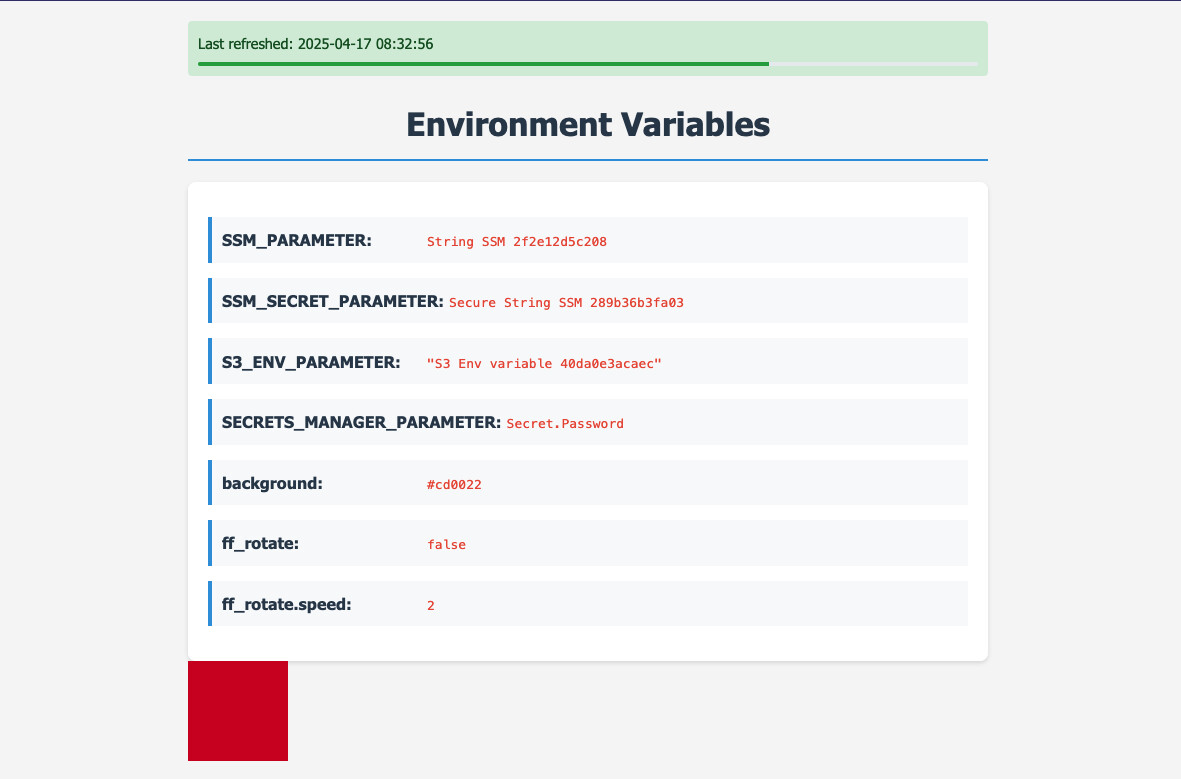
Feature flags
Although AppConfig has a lot of different options to use and it would take a lot of time to describe and try everything, in this post I want to also show you how to use Feature Flags feature. We need to define another profile and provide a specific configuration version in JSON.
resource "aws_appconfig_configuration_profile" "featureflags" {
application_id = aws_appconfig_application.appconfig_application.id
name = "featureflags"
location_uri = "hosted"
description = "Feature flags example"
type = "AWS.AppConfig.FeatureFlags"
}
resource "aws_appconfig_hosted_configuration_version" "featureflags" {
application_id = aws_appconfig_application.appconfig_application.id
configuration_profile_id = aws_appconfig_configuration_profile.featureflags.configuration_profile_id
content_type = "application/json"
content = jsonencode({
flags: {
ff_rotate: {
name: "ff_rotate",
attributes: {
speed: {
constraints: {
type: "number",
required: true
}
}
}
}
},
values: {
ff_rotate: {
enabled: true,
speed: 10
}
},
version : "1"
})
}
resource "aws_appconfig_deployment" "featureflags" {
application_id = aws_appconfig_application.appconfig_application.id
configuration_profile_id = aws_appconfig_configuration_profile.featureflags.configuration_profile_id
configuration_version = aws_appconfig_hosted_configuration_version.featureflags.version_number
environment_id = aws_appconfig_environment.live.environment_id
deployment_strategy_id = "AppConfig.AllAtOnce"
description = "Deployment of feature flags to live"
}
Here I have created a configuration that contains a flag called ff_rotate. It
does not have any conditions, just a simple attribute of speed of a number
type. However, in the application I will only use the enabled/disabled flag that
is always present. Using the attribute from this feature flag is an exercise for
the reader 😉.
Configuration changes
I will now change the configuration in all the services: SSM, Secrets Manager and AppConfig. First we will try changing SSM Parameters and a secret.
We see that no changes are reflected. Even though the application tried to reload the configuration from the server, there were no actual changes. Let's continue by changing AppConfig configuration while we wait if anything happens to the SSM parameters or Secrets Manager secret.
As we see here, all the changes are now visible. But for the parameters and secrets to be reloaded we had to restart the container. This not only takes time but also can break some connections or lose data in case our application is stateful (such as multiplayer game server). Thanks to AppConfig, we can easily change the configuration without restarting.
Closing
We went through some of the most important parts of AppConfig. However, as mentioned this service is very advanced and has a lot more features. I'm planning to guide you through some of them in a future post. We will cover validation, import from SSM, S3 and secrets manager, events extensions and conditional feature flags.